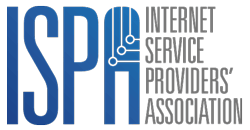[how to] Add attachments to your campaigns, the right way
The guide below explains how to attach PDF or other Files to your email.
We have changed this functionality so we can ensure the size of the email is kept small. This helps with getting the emails delivered.
Typically an attachment is seen as a problem and we also cannot control the sizes.
So to improve on getting our email into the users inbox, please follow this guide.
Uploading a file to your website
If you have a simple way of uploading files to your website. Then use this method.
- Upload file to your website using FTP.
- Find the direct link to the file eg: https://yourdomain.com/files/myuploadedfile.pdf
- Copy this link and add to the email.
- Add the link on TEXT or BUTTON. In both cases you can set the link to this file.
Upload to Google Docs / DropBox / OneDrive etc
If you have an account with either of these services. Follow this guide.
- Upload the file into a folder on the cloud service.
- Each service provides a way to share the file. When choosing the sharing option ensure the share is PUBLIC
- Once you have the public link, you can then add this link to your email.
- Add the link on TEXT or BUTTON. In both cases you can set the link to this file.