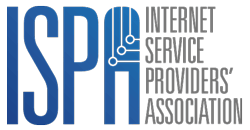[how to] Create a CSV file
If you have an existing list of contacts in an excel spreadsheet, you can bulk import them into BulkMail. To do this, you need to save your excel spreadsheet as a CSV or ‘comma separated value’ file. When a CSV file is saved it separates the columns with a comma. This means that if you have a field such as address, it is important to make sure that there are no commas present in the column. If commas do appear in a column, it will break the column in the wrong place resulting in data not being imported correctly.
This is a quick guide on how to save your mailing list as a .CSV file.
- The first thing to do is open the file in your Excel program and click on the file menu.
- Choose the “Save as” option in this menu
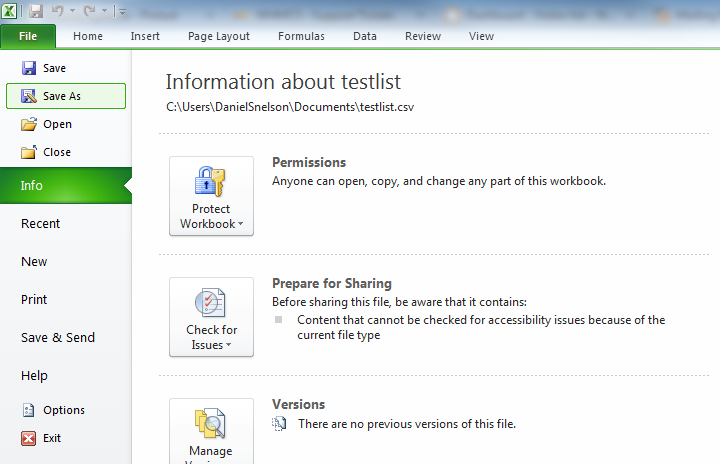
- Then click on the “Save as type” option that is just under where you select the name of the file. In this drop box will be the CSV format.
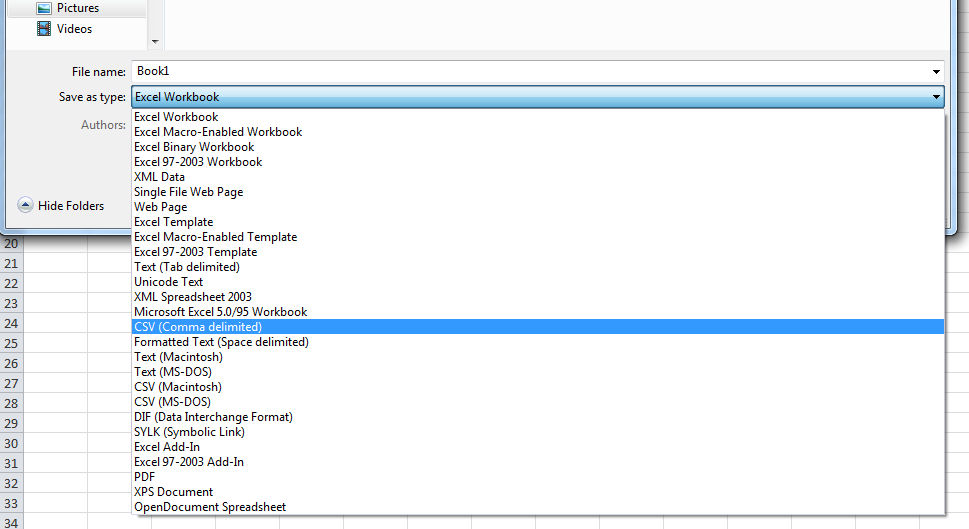
- Once you have selected that, click save. The program will then bring up the following warnings:
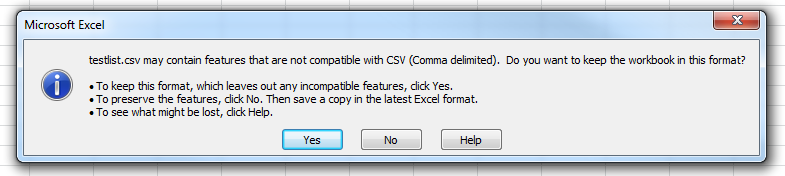
- Click Yes to this warning. The file will then save.